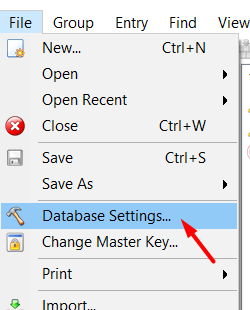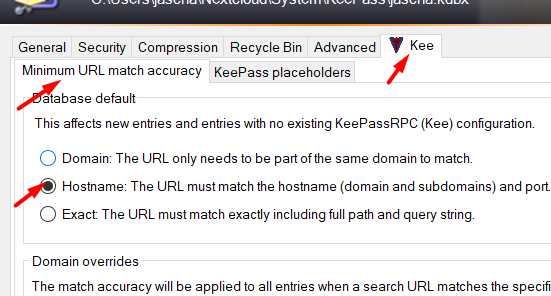To make one of your entries match when Kee detects a page with a particular URL (web address) you can just set the entry’s Website/URL field to the correct address.
The default behaviour will match any entry that has a URL on the same domain as the page you are visiting but sometimes you’ll want to make an entry match more or fewer URLs.
Note that this topic covers how Kee will select matching entries, not how those matched entries are ranked if multiple entries match for a specific web page.
Changing the behaviour of a specific entry
You can do this with:
- For Kee Vault: the Browser extension settings at the bottom of the entry view
- For KeePass: the Kee |> URLs tab in the KeePass edit entry dialog box
There are two relevant features:
- Minimum accuracy for a URL match: Adjust this option if you need more accurate matching (perhaps you have many logins to an administration website for different customers and want to restrict the number of logins you have to look through each time).
- Add a URL to a list of URLs to match or block: You can set the URL or pattern you want to control and whether you are listing a standard URL or a regular expression.
Default matching behaviour
You can change the default behaviour for all newly created entries in your Vault/Database if you don’t like the standard behaviour of matching by the web site’s domain name.
The setting will also apply to entries that do not already contain configuration settings specifically for Kee, although it is not trivial to identify which entries this includes. Note that for KeePass users this behaviour will only occur if you have KeePassRPC version 1.9 or higher.
Per-domain matching behaviour
You can also set a default behaviour when searching for entries that match a specific domain name.
How Kee determines the minimum match accuracy required for an entry to match
The minimum similarity required for a match is determined by looking for the first place that contains a configuration setting in the following order:
- The domain of the URL that is being searched for
- The individual entry
- The database default setting
Note that this allows individual entries to behave differently when accessed from different websites (in the case where you have multiple URLs attached to that entry) allowing for some truly powerful configuration options that will be especially useful for large enterprises.
Also note that for KeePass users this behaviour will vary if your system is misconfigured as per the documentation about what goes wrong when the PSL can’t be used
Regular expressions
A regular expression is an advanced text matching feature that offers you a way to describe a pattern that could match many different URLs - for example https://secure.+\.website\.com would match all of these URLs:
https://secure1.website.com/
https://secure2.website.com/aPage
https://secure100.website.com/aPage?something=else
https://secureaccess.website.com/anotherPage
You’ll need to learn about regular expressions elsewhere before you’re able to master their use for matching entries to web sites in Kee, but if you have such advanced needs that this approach is necessary, you shouldn’t find that too challenging.
Troubleshooting
If you’ve followed the instructions above and still find that matches for the same domain do not work correctly, it is likely that your PSL data is missing. We explain what that is in this article: Problems when KeePass can't determine a domain name using the PSL We don’t have specific guidance on how to fix this because it can have various causes but searching the forum may bring up some tips from others that were in the same situation as you. Usually file system permissions, conflicting 3rd party security software/antivirus or network firewalls need to be fixed.