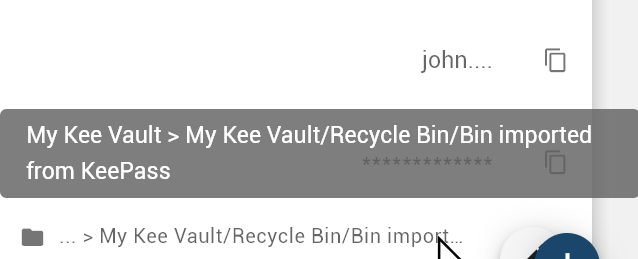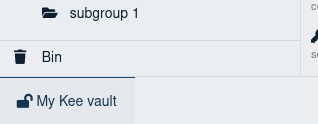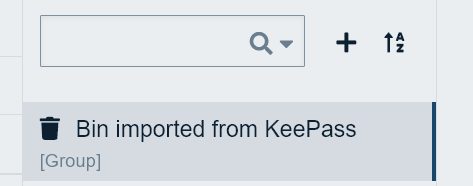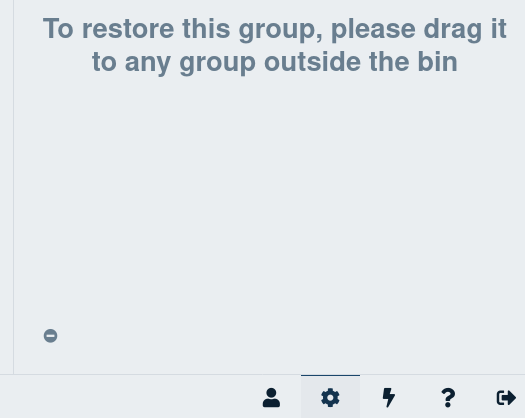I originally used the KeePass software. Now I use Kee Vault, but there are username/password combinations being displayed on login screens that don’t exist in Kee Vault. I am wondering if they were imported from KeePass when I started using Kee Vault.
How can I find them and delete the entries I don’t want?
I assume you no longer have KeePass running and unlocked? The Kee desktop browser extension can show entries from both KeePass and Kee at the same time, so that could explain some duplication or unexpected entries.
If you’re sure that the mystery passwords are in your Kee Vault database then it is likely that you supplied your old KeePass (.kdbx) file to Kee Vault when first setting it up. If you used that import feature, you should see a group that contains these passwords. We normally include a date/time reference in the name to help identify the imported data, but you may have renamed the group some time ago.
Changing the “Show entries from all subgroups” “General Setting” could also help you to understand where the unexpected items are located. You can also make sure that the “All Entries” section is selected (top left in Kee Vault v1) and then search for some search term to find the entries within Kee Vault; then the group that the entry is stored within will be displayed in the entry pane.
To delete an entry (assuming you’re using the web app Kee Vault v1) click on the Delete icon (bin) which is in the bottom left of the entry pane (note that the same icon in the list of groups in the far bottom left shows you what you have deleted into the bin).
Thanks for the suggestion. The “Show entries from all subgroups” option was already enabled. I clicked on “All Entries” and searched for one of the multi-entry websites. The search resulted in only one entry. Besidesw “All Entries”, I stepped through each entry under “My Kee Vault” and could not find any duplicate entries.
When you click on the main Kee button on your browser toolbar, what do you see next to the green padlock at the bottom? If you hover your mouse over the words it will provide more context to explain which password sources you have enabled.
Do all of them also appear in the list of matched entries in that main kee popup accessed from that toolbar button? (Click the main button when you are looking at a login form which has duplicates listed)
What about if you use the search feature in the main popup? Expanding individual entries will reveal an edit button and then an advanced edit button, which should take you to the entry in Kee Vault and may therefore help identify any differences between the similar entries.
One possibility that comes to mind is that you could have two instances of Kee Vault unlocked at the same time. Previously this would pretty much crash everything and fail to work at all, and it’s not a supported way to use Kee Vault but perhaps something has changed recently which leads to duplicate entries instead.
Thanks for your continued help in trying to diagnose this problem. Below is what I see when I click the browser extension icon.
I don’t think I have two instances of Kee Valut running because if I open a second tab, it knows that there is another instance and won’t work.

I rolled over one of the unwanted entries for a website. This looks like a solid clue:
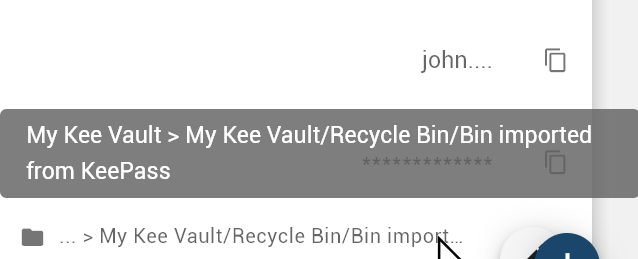
That’s interesting. I thought that items in the bin would never be exposed from Kee Vault to Kee. Indeed, when I re-tested just now that appears to still be the case but for some reason you are seeing items that were imported from the KeePass recycle bin.
Perhaps there’s a problem with the import process, or something “special” about that imported KeePass bin which is bypassing the usual check to exclude items in the bin.
Can you look within the “Bin” in the bottom left to verify that this is where the extra entries are being found?
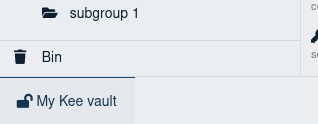
Searching “All Entries” in Kee Vault would normally exclude the items from the bin but if you’ve explicitly clicked on the Bin group you can search within that group.
I wonder if newly deleted items in the bin will also appear in the browser, or whether this is only affecting items that were imported from KeePass. Would you be able to save a test entry for a website, then delete it, save your Vault and then see if it still appears in the list of matching entries?
At least if you now know where to find the mysterious entries we are a step closer to resolving it. There might be some change I can roll out to Kee Vault to hide them but that won’t be for at least a few weeks so if you want to make them go away in the mean time you’d probably have to empty the Bin, which I’d understand if you would prefer to not do at the moment. Alternatively, you can selectively delete individual entries from the Bin, which might be preferable unless there are a lot of entries involved. At the very least, deleting one of the entries from the bin would help you to confirm that this is the source of the problem.
There are only a few individual entries and I don’t see many of the problem entries. I see what could be a group of entries:
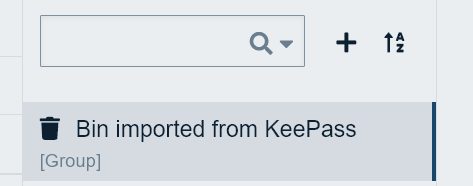
Normally when you delete a group it should show the group itself and each individual entry in the bin (you could try that with a test group and entry if you want to see what I mean). Evidently that is not working in the same way for the recycle bin that was imported from KeePass.
I have now reproduced the problem with a test KeePass import file and will investigate how to avoid it happening for future imports from KeePass. It may also be possible for a future update to Kee Vault to reveal those entries to you within the Kee Vault Bin but that is more uncertain.
Hopefully the fact that the entries were in your recycle bin before even moving them into Kee Vault means you are OK with permanently deleting them now. If so, I have just checked so can confirm that clicking on the “no entry sign” delete button in the bottom left of the main pane (where it also says how to restore this group) will correctly delete the group itself and all of the entries that are hidden inside of it. So if you do that you should find that all of these mysterious entries are gone for good.
If you’d rather double-check what is being permanently deleted, please wait until I have had time for more detailed investigation. In theory you can follow the instructions to drag and drop the group to somewhere else in your Vault and then inspect all the entries and sub-groups that were included in the Bin at the time that you imported your KeePass kdbx file. Then you can put them back into the bin once you’re happy that you don’t need any of them.
However, I would like to confirm that the “special” status of the imported recycle bin group is being correctly removed during the import - I am wary of what will happen to your Vault if you somehow end up with two “special” recycle bin entries within it. There’s probably no problem but I want to double check first and I wanted to respond as soon as possible so that you can just delete the entries ASAP if you’re happy to do so without viewing them first.
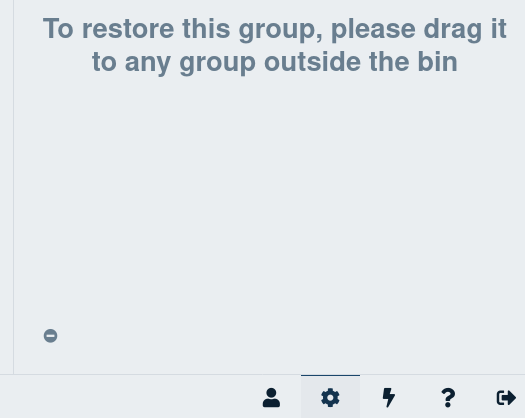
By the way, the problem also prevents the “Advanced Edit” button that I mentioned earlier from working… which I guess is fine since the entries shouldn’t even be visible in the first place but I thought it’s just worth noting that this is another symptom that can help diagnose the source of mystery entries in case others come across this same problem in the future.
Thanks for the investigation. I’ll wait until I can see the entries in the file.
Some good news about this problem:
-
I can confirm that it is entirely safe to restore the old KeePass recycle bin into your Vault by dragging and dropping it out of the Kee Vault Bin. This will allow you to inspect the contents of the old recycle bin without waiting for any further updates. Deleting the restored group/entries again later will work just fine and then allow you to permanently delete the entries if you want to tidy this all up ASAP.
-
I’ve identified the cause of the problem where these imported entries are not appearing within Kee Vault and we will be able to roll out an update to Kee Vault to make them appear correctly within the Kee Vault Bin. The issue is that KeePass automatically marks its recycle bin as “not searchable”. The Kee Vault Bin currently honours this request and does not display any of the contents within that old imported recycle bin. I am confident that this is not the ideal behaviour within the Bin. Therefore I will change Kee Vault so that it ignores this information and instead shows every entry within the bin, even if the original group was marked as being not searchable.
-
I have also identified the problem that caused these entries to be shown in Kee and will be able to include a fix for this in a future Kee Vault version too. The problem was that only entries in the top-level of the Bin were being excluded from the search for matching entries. I expect that no-one noticed this bug before because it only affects imports from KeePass or entries that were moved to the Bin as part of deleting an entire group in one go - both relatively rare situations.
Fixes for (2) and (3) will be included in Kee Vault version 1.0.6, probably in around 2 or 3 weeks time.
Incidentally, I think (2) has revealed a potential issue with a related area of Kee Vault: Should disabling “Enable searching entries in this group” really hide an entire group’s contents from higher-level groups? I think either the behaviour needs to change or perhaps the description of that option be changed to match the current reality. This isn’t supported at all in Kee Vault 2 and I may just remove the entire feature to avoid all the confusion. In any case, if you or anyone else reading have any preference or opinion about that feature, please start a new topic but otherwise I’ll treat this as a fairly low priority task to think about in future.
Thanks for your assistance. I have a “folder imported from KeePass” in a folder I created called Recover. I am able to edit the entries. 

1 Like
I’m glad that you were able to work around the issue and tidy up your vault.
For anyone following along, version 1.0.6 of Kee Vault has now been released so these problems won’t occur when importing a KeePass database from now on.