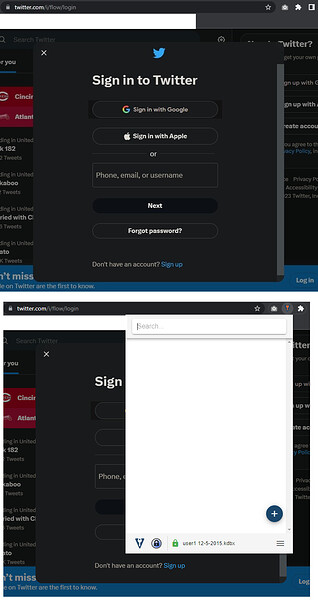I don’t see any search results for “Twitter” here or on github.
The Kee icon doesn’t show up in the field. And if you click the addon icon, no login shows up either:
If you type in “twitter” in that menu and click on an entry the page reloads without doing anything.
1 Like
I would also be interested in making the Twitter login work with Kee.
Create a per-site configuration override to make Kee work with Twitter’s new sign-in form.
Easiest if you set it for the entire twitter.com domain.
You’ll need to then override the “Include list” “Text field name” with the value text
Make sure you do it for the twitter.com site only - if you do this for all sites it will probably cause problems since the “name” of “text” is pretty lame for an email address / username form field and is no doubt used by many other types of form field across the internet.
This might make the Kee icon appear in a number of other places across the Twitter website - if so, you could try changing the per-site configuration to Match only a specific Page (the URL of the sign-in page) but often these sign-in forms can appear in multiple places across a website so this approach could become a bit tedious - hence the suggestion to start with matching the entire domain and see how well that works first.
2 Likes
This doesn’t seem to be working for Firefox account login?
I copied exactly what I did for twitter, and I tried both firefox.com and accounts.firefox.com, and instead of “Text field name = text” I did “Text field name = email”.
Firefox have banned the use of password managers on some of their websites, including Firefox accounts so unfortunately you will have to copy/paste instead.
1 Like